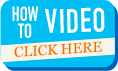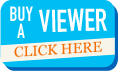Here is a step by step guide about how to use our awesome reel builder to create your very own custom reels and viewers!
Log In
Log in to the Celebrate website. If you do not have an account yet, simply choose the "Click Here to Register" button to create one!

Main Page
Here you will see all reels that you have created or purchased. Notice how I have already purchased one. But today, I feel like making a new reel, so I will select "Create New Reel."

Build-A-Reel
Here is where the magic happens! To start, I need to begin uploading photos. I can either choose photos I have on my computer or select a background image from a jumble of pre-selected photos. For now, I will start uploading my own by selecting "Upload an Image."

Now my photos are uploaded. I chose to upload 7 (the amount I can have on a reel) but if you are still undecided on exactly what images you want on your reel, you can upload more.

Editing Frames
If I hover over an image a box appears with two options: I can either delete the photo or edit it. I chose to edit my photo because I can do a lot of cool things with the frame.

As you can see, I can change the photo to sepia or black and white. I can scale or rotate my image. I can even change the brightness and contrast.
Or for the fun part--adding text! The text is awesome because it appears in 3D when you are looking at your reel in a viewer. I can change the color or size and even choose from a nice list of fonts.

Now that my frames are all edited they way I like and with tons of 3D text, I need to drag the images to the desired frames.

Creating Center Art
Now I need to choose something for the center of my reel! I click on "Center Label Create/Edit."

You can see that you have all the same options of editing on the right hand side, just as if you were editing another frame. But, the first step is to decide whether or not I want to upload an image from my computer or choose a background image. This time I decide to choose a background image and add some text.

When I have the center art the way I want it, I select "Done Editing."
Completing the Reel
Now I have all my frames and center art exactly the way I want them. Make sure that you have a name for your reel!

The next step is to select "Preview Your Reel."

You can flip through the entire reel by selecting "Next" or "Back"- If it looks awesome, then select "Approve Your Reel."
Checking Out
Now that my reel is approved, it appears in my shopping cart. From here I can either select "Create a New Reel" or I can go through the checkout process.

I need to pick the quantity I want and the color viewer I would like (in the drop down menu you can choose a reel and viewer set, a reel only, or even a reel with an imprinted viewer -which will then pop up a box where you can type in your imprint text and choose the font and color). I choose a quantity of one and a red viewer.
Then I scroll down and make sure all my shipping information is correct and choose a method of shipping.

Then I select "Complete and Pay" either by PayPal or credit card.

Once I input my information I select "Complete Order."
And that's it! My order will be processed and shipped within 5 business days.
Also, be sure to check your email inbox (sometimes spam folder) for your order confirmation.
Shortly thereafter I will have a Celebrate set delivered to my door with my very own reel!